Prerequisites
Before getting started with Perpsbot, ensure you have the following:Telegram Account
A Telegram account is required to use Perpsbot
Compatible Wallet
MetaMask, Trust Wallet, Rabby, or any Arbitrum/Hyperliquid compatible wallet
Hyperliquid Account
Optional: Existing Hyperliquid account (can be created during setup)
Trading Funds
Any stablecoin on Arbitrum or funds on other chains ready to bridge to Hyperliquid
Step 1: Launch Perpsbot
1
Access the Bot
Open Telegram and navigate to @perpsdotbot or click the link below:Start Perps.bot →
2
Initialize Bot
Click the “Start” button when prompted. The bot will greet you and guide you through the setup process.
Step 2: Wallet Connection
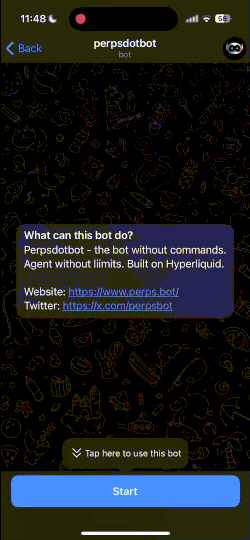
Connect Your Wallet
Connect Your Wallet
- Click “Connect Wallet” when prompted by the bot
- Select your preferred wallet from the list:
- MetaMask (Recommended for desktop)
- Trust Wallet (Great for mobile)
- Rabby Wallet
- Other WalletConnect compatible wallets
- Approve the connection in your wallet app
Sign Permission Message
Sign Permission Message
- Your wallet will prompt you to sign a message
- Important: This signature only grants trading permissions
- Security Note: The bot cannot withdraw funds from your account
- Click “Sign” to proceed
Connection Confirmation
Connection Confirmation
Once signed, you’ll see a confirmation message from the bot indicating successful wallet connection.
Step 3: Fund Your Account
You have several options to get funds into your Hyperliquid trading account:Step 4: Configure Settings
Trade Confirmations
Trade Confirmations
Recommended: Keep trade confirmations enabled for safety
- Protects against accidental large orders
- Shows trade details before execution
- Can be disabled later in settings for faster trading
Notifications
Notifications
Configure your notification preferences:
- Position updates
- Order fills
- Market alerts
- PnL milestones
Referral Setup
Referral Setup
Your referral link is automatically generated upon signup. Share it to start earning:
- Level 1: 15% of referral trading fees
- Level 2: 8% of sub-referral trading fees
- Level 3: 2% of sub-sub-referral trading fees
Step 5: Test Your Setup
Verify everything is working correctly:1
Check Balance
Ask the bot:
"What's my account balance?"You should see your deposited funds.2
View Available Markets
Try:
"What pairs can I trade?"The bot will show all available Hyperliquid perpetual futures pairs.3
Place a Small Test Order
Try a small order like:
"Long $1 worth of BTC"This tests the full trading workflow.4
Explore Mini App
Open the mini app to explore charts, order book, and advanced features.
Next Steps
Learn Trading Commands
Master natural language trading commands
Explore Mini App
Discover advanced trading features
Set Up Referrals
Start earning passive income
Portfolio Management
Learn advanced portfolio tracking
Troubleshooting Setup Issues
If you encounter issues during setup, check our troubleshooting guide or:- Wallet won’t connect: Ensure you’re using a supported wallet and have a stable internet connection
- Signature fails: Try refreshing your wallet and attempting the signature again
- Funds not showing: Wait a few minutes for blockchain confirmation, or check the correct network (Arbitrum)
- Bot not responding: Try sending
/startto reset the bot interaction

